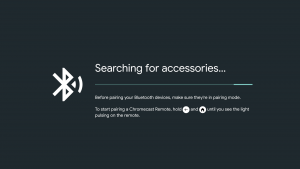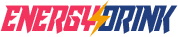How to solve the connection issue of “Chormecast with Google TV “?
When you use Chromecast with Google TV to connect to MightyRC, sometime you will encounter fail to connect or sync incomplete.
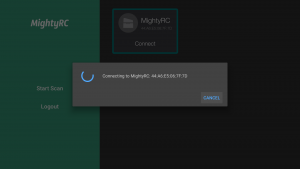
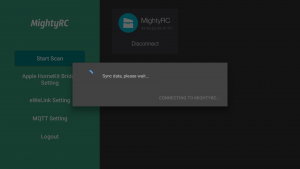
The root cause of issue is from the bug of Android 10. The mishandle connection cache of Bluetooth HID (Human Interface Device Profile) of Android 10 will cause connection fail of MightyRC and some of other devices.
You can avoid this bug by following steps
1. Download Android TV Remote Control from Google Play store.
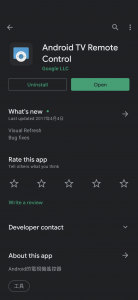
“Temporary” using Android TV Remote Control to control Android TV
2. Remove Chromecast Remote “Temporary”
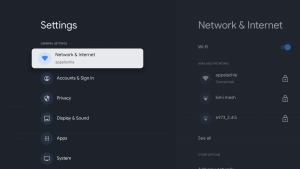
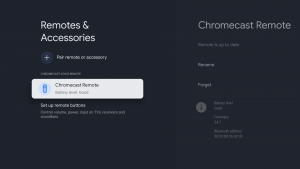
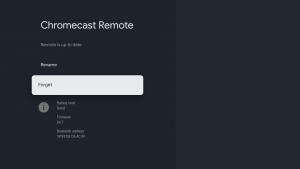
3. In the Settings, find Apps. Choose “See all Apps“, and then choose “Show system apps“, find the App “Bluetooth”. “Clear data” and then “Force stop”
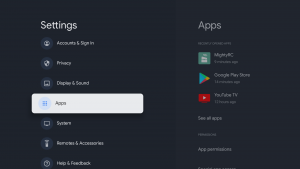
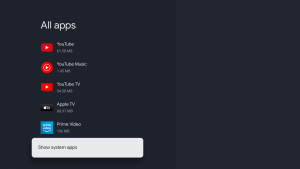
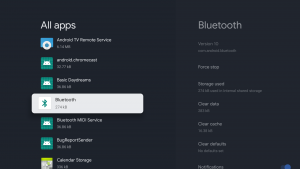
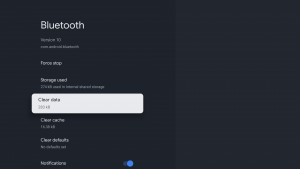
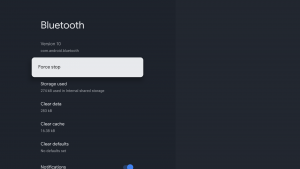
4. Back to the MightyRC App, start to scan and connect to MightyRC
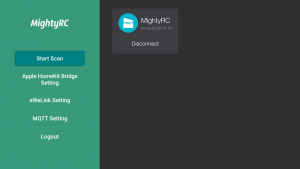
5. After connection successfully. It’s time to add your “Chromecast Remote”
Settings -> Remotes & Accessories -> Pair remote or accessory