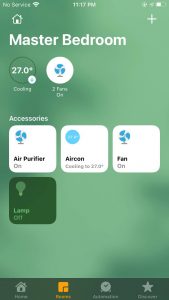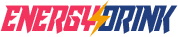MightyRC : Support Infrared Home Appliance with Apple Home Kit
Before setting up Apple HomeKit, the MightyRC Android App (HomeKit bridge service) and iOS (Apple HomeKit setup) must be in the same local network (WiFi).
If you want to control Apple HomeKit accessories remotely, the iPad or Apple TV is essential.
Related information on Apple’s official website.
Apple HomeKit with MightyRC Configuration (on Android devices)
Step 1
Enter the setting menu…
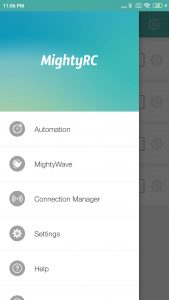
Step 2
Turn the switch of Apple HomeKit on, be aware of the Apple HomeKit PIN code, the code will be needed in the Apple HomeKit settings later.
There is a button “Reset Pairing Info”. If you add accessory for Apple HomeKit app, but couldn’t find “MightyRC Bridge”, you can execute “Reset Pairing Info”.
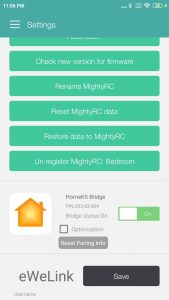
Apple HomeKit Configuration (on iOS devices)
Step 3
Launch Apple Home App from your iOS device, Add the accessories. Choose “I Don’t Have a Code or Cannot Scan“, and enter the Select an Accessory to Add to Home Screen. If “MightyRC Bridge” appear, choose it.

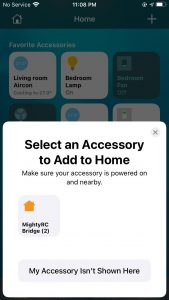
Step 4
Please enter the PIN code provided by MightyRC Android App in Step 2
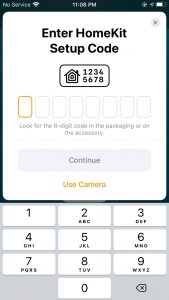
Step 5
Follow the instructions of Apple HomeKit App
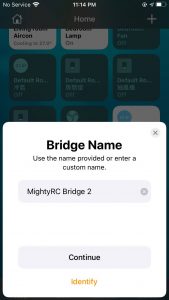
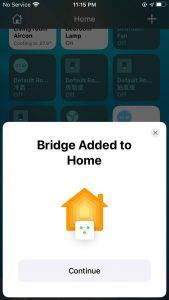
Step 6
After the above configuration steps, you can control the MightyRC activities through Apple HomeKit